[Pre -Sale] Excel 2007 Только шаги для манекенов

Цена: 2 680руб. (¥149)
Артикул: 22579752861
Вес товара: ~0.7 кг. Указан усредненный вес, который может отличаться от фактического. Не включен в цену, оплачивается при получении.
Описание товараPHA+PGltZyBzcmM9Imh0dHBzOi8vaW1nLmFsaWNkbi5jb20vaW1nZXh0cmEvaTMvNDU0MjY2NjIwL1QydHJibVhkbFhYWFhYWFhYWF8hITQ1NDI2NjYyMC5qcGciPjxicj48YnI+PGRpdiBzdHlsZT0id2lkdGg6IDc0OC4wcHg7Ym9yZGVyOiAxLjBweCBzb2xpZCAjZTZlNmU2OyI+PHRhYmxlIHdpZHRoPSI3NDgiIGJvcmRlcj0iMCIgc3R5bGU9ImJvcmRlci1jb2xsYXBzZTogY29sbGFwc2U7Zm9udC1zaXplOiAxMi4wcHg7bGluZS1oZWlnaHQ6IDI1LjBweDsiPjx0cj48dGQgY29sc3Bhbj0iMiIgc3R5bGU9ImJhY2tncm91bmQ6ICNlZGVkZWQ7aGVpZ2h0OiAyMy4wcHg7bGluZS1oZWlnaHQ6IDIzLjBweDtjb2xvcjogIzhlMDEwMTtib3JkZXItYm90dG9tOiAyLjBweCBzb2xpZCAjZTZlNmU2O2ZvbnQtc2l6ZTogMTIuMHB4O2ZvbnQtd2VpZ2h0OiBib2xkO3RleHQtaW5kZW50OiAxMC4wcHg7Ij48c3BhbiBzdHlsZT0iZm9udC1mYW1pbHk6IHZlcmRhbmE7Ij5Qcm9kdWN0IERldGFpbHM8L3NwYW4+0J7RgdC90L7QstC90LDRjyDQuNC90YTQvtGA0LzQsNGG0LjRjzwvdGQ+PC90cj48dHI+PHRkIHN0eWxlPSJjb2xvcjogIzIyMjIyMjt3aWR0aDogMjEwLjBweDt0ZXh0LWFsaWduOiByaWdodDtwYWRkaW5nLXJpZ2h0OiAxMC4wcHg7Ij48c3BhbiBzdHlsZT0iZm9udC1mYW1pbHk6IHZlcmRhbmE7Ij5JU0JOLTEzPC9zcGFuPtCd0L7QvNC10YAg0LrQvdC40LPQuDwvdGQ+PHRkIHN0eWxlPSJjb2xvcjogIzIyMjIyMjtwYWRkaW5nLWxlZnQ6IDEwLjBweDsiPjk3ODA0NzAwMzkyMTI8L3RkPjwvdHI+PHRyPjx0ZCBzdHlsZT0iY29sb3I6ICMyMjIyMjI7dGV4dC1hbGlnbjogcmlnaHQ7cGFkZGluZy1yaWdodDogMTAuMHB4OyI+PHNwYW4gc3R5bGU9ImZvbnQtZmFtaWx5OiB2ZXJkYW5hOyI+QXV0aG9yPC9zcGFuPtCw0LLRgtC+0YA8L3RkPjx0ZCBzdHlsZT0iY29sb3I6ICMyMjIyMjI7cGFkZGluZy1sZWZ0OiAxMC4wcHg7Ij5EaWFuZSBLb2VyczwvdGQ+PC90cj48dHI+PHRkIHN0eWxlPSJjb2xvcjogIzIyMjIyMjt0ZXh0LWFsaWduOiByaWdodDtwYWRkaW5nLXJpZ2h0OiAxMC4wcHg7Ij48c3BhbiBzdHlsZT0iZm9udC1mYW1pbHk6IHZlcmRhbmE7Ij5Gb3JtYXQ8L3NwYW4+0JLQtdGA0YHQuNGPPC90ZD48dGQgc3R5bGU9ImNvbG9yOiAjMjIyMjIyO3BhZGRpbmctbGVmdDogMTAuMHB4OyI+0J7Qv9C70LDRgtCwINCyINC80Y/Qs9C60L7QuSDQvtCx0LvQvtC20LrQtTwvdGQ+PC90cj48dHI+PHRkIHN0eWxlPSJjb2xvcjogIzIyMjIyMjt0ZXh0LWFsaWduOiByaWdodDtwYWRkaW5nLXJpZ2h0OiAxMC4wcHg7Ij48c3BhbiBzdHlsZT0iZm9udC1mYW1pbHk6IHZlcmRhbmE7Ij5QYWdlcyBOdW1iZXI8L3NwYW4+0JrQvtC70LjRh9C10YHRgtCy0L4g0YHRgtGA0LDQvdC40YY8L3RkPjx0ZCBzdHlsZT0iY29sb3I6ICMyMjIyMjI7cGFkZGluZy1sZWZ0OiAxMC4wcHg7Ij4yMzQg0YHRgtGA0LDQvdC40YbRizwvdGQ+PC90cj48dHI+PHRkIHN0eWxlPSJjb2xvcjogIzIyMjIyMjt0ZXh0LWFsaWduOiByaWdodDtwYWRkaW5nLXJpZ2h0OiAxMC4wcHg7Ij48c3BhbiBzdHlsZT0iZm9udC1mYW1pbHk6IHZlcmRhbmE7Ij5QdWJsaXNoZXI8L3NwYW4+0JjQt9C00LDRgtC10LvRjDwvdGQ+PHRkIHN0eWxlPSJjb2xvcjogIzIyMjIyMjtwYWRkaW5nLWxlZnQ6IDEwLjBweDsiPkhVTkdSWSBNSU5EUzwvdGQ+PC90cj48dHI+PHRkIHN0eWxlPSJjb2xvcjogIzIyMjIyMjt0ZXh0LWFsaWduOiByaWdodDtwYWRkaW5nLXJpZ2h0OiAxMC4wcHg7Ij48c3BhbiBzdHlsZT0iZm9udC1mYW1pbHk6IHZlcmRhbmE7Ij5QdWJsaWNhdGlvbiBEYXRlPC9zcGFuPtCU0LDRgtCwINC/0YPQsdC70LjQutCw0YbQuNC4PC90ZD48dGQgc3R5bGU9ImNvbG9yOiAjMjIyMjIyO3BhZGRpbmctbGVmdDogMTAuMHB4OyI+MSDRj9C90LLQsNGA0Y8gMjAwNyDQsy48L3RkPjwvdHI+PHRyPjx0ZCBzdHlsZT0iY29sb3I6ICMyMjIyMjI7dGV4dC1hbGlnbjogcmlnaHQ7cGFkZGluZy1yaWdodDogMTAuMHB4OyI+PHNwYW4gc3R5bGU9ImZvbnQtZmFtaWx5OiB2ZXJkYW5hOyI+UHJvZHVjdCBEaW1lbnNpb25zPC9zcGFuPtCg0LDQt9C80LXRgCDRgtC+0LLQsNGA0LA8L3RkPjx0ZCBzdHlsZT0iY29sb3I6ICMyMjIyMjI7cGFkZGluZy1sZWZ0OiAxMC4wcHg7Ij4gMTguNSB4IDEuMiB4IDIzLjMgY208L3RkPjwvdHI+PHRyPjx0ZCBzdHlsZT0iY29sb3I6ICMyMjIyMjI7dGV4dC1hbGlnbjogcmlnaHQ7cGFkZGluZy1yaWdodDogMTAuMHB4OyI+PHNwYW4gc3R5bGU9ImZvbnQtZmFtaWx5OiB2ZXJkYW5hOyI+U2hpcHBpbmcgV2VpZ2h0PC9zcGFuPtCi0L7QstCw0YDQvdGL0Lkg0LLQtdGBPC90ZD48dGQgc3R5bGU9ImNvbG9yOiAjMjIyMjIyO3BhZGRpbmctbGVmdDogMTAuMHB4OyI+NDA4IGc8L3RkPjwvdHI+PHRyPjx0ZCBzdHlsZT0iY29sb3I6ICMyMjIyMjI7dGV4dC1hbGlnbjogcmlnaHQ7cGFkZGluZy1yaWdodDogMTAuMHB4OyI+PHNwYW4gc3R5bGU9ImZvbnQtZmFtaWx5OiB2ZXJkYW5hOyI+TGFuZ3VhZ2U8L3NwYW4+0K/Qt9GL0Lo8L3RkPjx0ZCBzdHlsZT0iY29sb3I6ICMyMjIyMjI7cGFkZGluZy1sZWZ0OiAxMC4wcHg7Ij7QkNC90LPQu9C40LnRgdC60LjQuTwvdGQ+PC90cj48L3RhYmxlPjwvZGl2PjxkaXYgc3R5bGU9IndpZHRoOiA3NDguMHB4O2JvcmRlcjogMS4wcHggc29saWQgI2U2ZTZlNjttYXJnaW4tdG9wOiAyMC4wcHg7Ij48ZGl2IHN0eWxlPSJiYWNrZ3JvdW5kOiAjZWRlZGVkO2hlaWdodDogMjMuMHB4O2xpbmUtaGVpZ2h0OiAyMy4wcHg7Y29sb3I6ICM4ZTAxMDE7Ym9yZGVyLWJvdHRvbTogMi4wcHggc29saWQgI2U2ZTZlNjtmb250LXNpemU6IDEyLjBweDtmb250LXdlaWdodDogYm9sZDt0ZXh0LWluZGVudDogMTAuMHB4OyI+PHNwYW4gc3R5bGU9ImZvbnQtZmFtaWx5OiB2ZXJkYW5hOyI+RWRpdG9yaWFsIFJldmlld3M8L3NwYW4+0JLRi9Cx0L7RgCDRgNC10LTQsNC60YLQvtGA0LA8L2Rpdj48ZGl2IHN0eWxlPSJjb2xvcjogIzIyMjIyMjtsaW5lLWhlaWdodDogMjMuMHB4O2ZvbnQtc2l6ZTogMTIuMHB4O3BhZGRpbmc6IDE1LjBweDtmb250LWZhbWlseTogdmVyZGFuYTttaW4taGVpZ2h0OiAzMC4wcHg7Ij48Yj5KdXN0IHRoZSBzdGVwcyB5b3UgbmVlZCB0byBjcmVhdGUgc3ByZWFkc2hlZXRzLCBjaGFydHMsIGFuZCBtb3JlPC9iPjxwPiAgICAgU2ltcGxlIHN0ZXBzLi4uPC9wPjxwPiAgIC4uLmZvciBncmVhdCByZXN1bHRzPC9wPjxwPjxiPkNyZWF0ZSBhIEJhc2ljIENoYXJ0PC9iPjwvcD48cD4gICAxLlNlbGVjdCB0aGUgZGF0YSAoc2VxdWVudGlhbCBvciBub25zZXF1ZW50aWFsKSB5b3Ugd2FudCB0byBwbG90IGluIHRoZSBjaGFydC4gU2VlIEZpZ3VyZSAxMS0xIGZvciBhbiBleGFtcGxlIG9mIHNlcXVlbnRpYWwgZGF0YSBzZWxlY3RlZCBmb3IgYSBjaGFydC48L3A+PHA+ICAgMi5QcmVzcyB0aGUgRjExIGtleS4gRXhjZWwgaW1tZWRpYXRlbHkgYWRkcyBhIG5ldyBzaGVldCBjYWxsZWQgQ2hhcnQgMSB0byB5b3VyIHdvcmtib29rIHdpdGggdGhlIGRhdGEgcGxvdHRlZCBpbnRvIGEgY29sdW1uIGNoYXJ0LiBGaWd1cmUgMTEtMiBzaG93cyB5b3UgdGhlIHZhcmlvdXMgZWxlbWVudHMgdGhhdCBjYW4gbWFrZSB1cCBhIGNoYXJ0PC9wPjxwPiAgIFNvbWUgbmV3ZXIga2V5Ym9hcmRzIHVzZSBhIGRpZmZlcmVudCBmdW5jdGlvbiBmb3IgdGhlIEYxMSBrZXkuIElmIHlvdXIgRjExIGtleSBkb2VzIG5vdCBwcm9kdWNlIGEgY2hhcnQsIHVzZSB0aGUgSW5zZXJ0IHRhYiBhcyBleHBsYWluZWQgaW4gdGhlIG5leHQgc2VjdGlvbi48L3A+PHA+PGxpPlRpdGxlOiBBIGRlc2NyaXB0aXZlIG5hbWUgZm9yIHRoZSBvdmVyYWxsIGNoYXJ0LiBCeSBkZWZhdWx0LCB0aXRsZXMgYXJlIG5vdCBhZGRlZCBpbiBhIGJhc2ljIGNoYXJ0LjwvbGk+PGxpPlggb3IgQ2F0ZWdvcnkgYXhpczogQ29sdW1uIG9yIHJvdyBoZWFkaW5ncyBmcm9tIHlvdXIgc2VsZWN0ZWQgZGF0YSwgd2hpY2ggRXhjZWwgdXNlcyBmb3IgQ2F0ZWdvcnkgYXhpcyBuYW1lcy48L2xpPjxsaT5YIEF4aXMgVGl0bGU6IEEgZGVzY3JpcHRpdmUgbmFtZSBmb3IgdGhlIENhdGVnb3J5IGF4aXMuIEJ5IGRlZmF1bHQsIGEgY2F0ZWdvcnkgbGFiZWwgaXMgbm90IGFkZGVkIGluIGEgYmFzaWMgY2hhcnQuPC9saT48L3A+PHA+PGI+R2V0IHJlYWR5IHRvPC9iPjwvcD48cD48bGk+RW50ZXIgZGF0YSBpbnRvIGEgc3ByZWFkc2hlZXQ8L2xpPjxsaT5CdWlsZCBmb3JtdWxhcyBhbmQgZnVuY3Rpb25zPC9saT48bGk+Rm9ybWF0IGNlbGxzIGFuZCBhZGQgZ3JhcGhpY3M8L2xpPjxsaT5Tb3J0IGFuZCBhbmFseXplZGF0YTwvbGk+PGxpPkNyZWF0ZSBjaGFydHMgYW5kUGl2b3RUYWJsZXM8L2xpPjxsaT5CbGVuZCBFeGNlbCBpbnRvUG93ZXJQb2ludCZhbXA7cmVnOzxicj5KdXN0IHRoZSBzdGVwcyB5b3UgbmVlZCB0byBjcmVhdGUgc3ByZWFkc2hlZXRzLCBjaGFydHMsIGFuZCBtb3JlICBTaW1wbGUgc3RlcHMuLi4gIC4uLmZvciBncmVhdCByZXN1bHRzICBDcmVhdGUgYSBCYXNpYyBDaGFydCAgMS5TZWxlY3QgdGhlIGRhdGEgKHNlcXVlbnRpYWwgb3Igbm9uc2VxdWVudGlhbCkgeW91IHdhbnQgdG8gcGxvdCBpbiB0aGUgY2hhcnQuIFNlZSBGaWd1cmUgMTEtMSBmb3IgYW4gZXhhbXBsZSBvZiBzZXF1ZW50aWFsIGRhdGEgc2VsZWN0ZWQgZm9yIGEgY2hhcnQuICAyLlByZXNzIHRoZSBGMTEga2V5LiBFeGNlbCBpbW1lZGlhdGVseSBhZGRzIGEgbmV3IHNoZWV0IGNhbGxlZCBDaGFydCAxIHRvIHlvdXIgd29ya2Jvb2sgd2l0aCB0aGUgZGF0YSBwbG90dGVkIGludG8gYSBjb2x1bW4gY2hhcnQuIEZpZ3VyZSAxMS0yIHNob3dzIHlvdSB0aGUgdmFyaW91cyBlbGVtZW50cyB0aGF0IGNhbiBtYWtlIHVwIGEgY2hhcnQgIFNvbWUgbmV3ZXIga2V5Ym9hcmRzIHVzZSBhIGRpZmZlcmVudCBmdW5jdGlvbiBmb3IgdGhlIEYxMSBrZXkuIElmIHlvdXIgRjExIGtleSBkb2VzIG5vdCBwcm9kdWNlIGEgY2hhcnQsIHVzZSB0aGUgSW5zZXJ0IHRhYiBhcyBleHBsYWluZWQgaW4gdGhlIG5leHQgc2VjdGlvbi4gVGl0bGU6IEEgZGVzY3JpcHRpdmUgbmFtZSBmb3IgdGhlIG92ZXJhbGwgY2hhcnQuIEJ5IGRlZmF1bHQsIHRpdGxlcyBhcmUgbm90IGFkZGVkIGluIGEgYmFzaWMgY2hhcnQuIFggb3IgQ2F0ZWdvcnkgYXhpczogQ29sdW1uIG9yIHJvdyBoZWFkaW5ncyBmcm9tIHlvdXIgc2VsZWN0ZWQgZGF0YSwgd2hpY2ggRXhjZWwgdXNlcyBmb3IgQ2F0ZWdvcnkgYXhpcyBuYW1lcy4gWCBBeGlzIFRpdGxlOiBBIGRlc2NyaXB0aXZlIG5hbWUgZm9yIHRoZSBDYXRlZ29yeSBheGlzLiBCeSBkZWZhdWx0LCBhIGNhdGVnb3J5IGxhYmVsIGlzIG5vdCBhZGRlZCBpbiBhIGJhc2ljIGNoYXJ0LiAgR2V0IHJlYWR5IHRvIEVudGVyIGRhdGEgaW50byBhIHNwcmVhZHNoZWV0IEJ1aWxkIGZvcm11bGFzIGFuZCBmdW5jdGlvbnMgRm9ybWF0IGNlbGxzIGFuZCBhZGQgZ3JhcGhpY3MgU29ydCBhbmQgYW5hbHl6ZWRhdGEgQ3JlYXRlIGNoYXJ0cyBhbmRQaXZvdFRhYmxlcyBCbGVuZCBFeGNlbCBpbnRvUG93ZXJQb2ludChSKTwvbGk+PC9wPjwvZGl2PjwvZGl2PjxkaXYgc3R5bGU9IndpZHRoOiA3NDguMHB4O2JvcmRlcjogMS4wcHggc29saWQgI2U2ZTZlNjttYXJnaW4tdG9wOiAyMC4wcHg7Ij48ZGl2IHN0eWxlPSJiYWNrZ3JvdW5kOiAjZWRlZGVkO2hlaWdodDogMjMuMHB4O2xpbmUtaGVpZ2h0OiAyMy4wcHg7Y29sb3I6ICM4ZTAxMDE7Ym9yZGVyLWJvdHRvbTogMi4wcHggc29saWQgI2U2ZTZlNjtmb250LXNpemU6IDEyLjBweDtmb250LXdlaWdodDogYm9sZDt0ZXh0LWluZGVudDogMTAuMHB4OyI+PHNwYW4gc3R5bGU9ImZvbnQtZmFtaWx5OiB2ZXJkYW5hOyI+Qm9vayBEZXNjcmlwdGlvbjwvc3Bhbj7QutGA0LDRgtC60L7QtSDQstCy0LXQtNC10L3QuNC1PC9kaXY+PGRpdiBzdHlsZT0iY29sb3I6ICMyMjIyMjI7bGluZS1oZWlnaHQ6IDIxLjBweDtmb250LXNpemU6IDEyLjBweDtwYWRkaW5nOiAxNS4wcHg7Zm9udC1mYW1pbHk6IHZlcmRhbmE7bWluLWhlaWdodDogMzAuMHB4OyI+PGRpdj48bGk+Q29tcGxldGVseSB1cGRhdGVkIHRvIHJlZmxlY3QgdGhlIG1hbnkgY2hhbmdlcyBpbiB0aGUgbGF0ZXN0IHJlbGVhc2Ugb2YgRXhjZWwsIHRoaXMgaGVscGZ1bCBib29rIHByZXNlbnRzIHJlYWRlcnMgd2l0aCBjb25jaXNlIGluc3RydWN0aW9ucyBmb3IgY2Fycnlpbmcgb3V0IGNvbW1vbiBFeGNlbCAyMDA3IHRhc2tzPC9saT48bGk+QW4gZWFzeS10by1uYXZpZ2F0ZSBkZXNpZ24gZmVhdHVyZXMgYSB0d28tY29sdW1uIGxheW91dCBhbmQgaXMgcGFja2VkIHdpdGggc3RlcC1ieS1zdGVwIGRpcmVjdGlvbnMgYW5kIGlsbHVzdHJhdGlvbnMgdGhhdCBpbmNvcnBvcmF0ZSB0aGUgbm90YWJsZSBjaGFuZ2VzIHRvIEV4Y2VsIDIwMDc8L2xpPjxsaT5SZWFkZXJzIGNhbiBwaWNrIHRoZSB0YXNrLCBmaW5kIGl0IGZhc3QsIGFuZCBnZXQgaXQgZG9uZSBxdWlja2x5LCBhbGwgd2hpbGUgZ2FpbmluZyBhIGNsZWFyIHVuZGVyc3RhbmRpbmcgb2YgRXhjZWwgMjAwNyBlbmhhbmNlbWVudHMsIHN1Y2ggYXMgYSBuZXcgdXNlciBpbnRlcmZhY2UsIGltcHJvdmVkIGNoYXJ0aW5nIGFuZCBQaXZvdFRhYmxlIGNhcGFiaWxpdGllcywgYW5kIGJldHRlciBkYXRhIGV4Y2hhbmdlIHdpdGggWE1MPC9saT48L2Rpdj48L2Rpdj48L2Rpdj48L3A+
Продавец:中国国际图书专营店
Рейтинг:

Всего отзывов:0
Положительных:0
Добавить в корзину
- Информация о товаре
- Фотографии
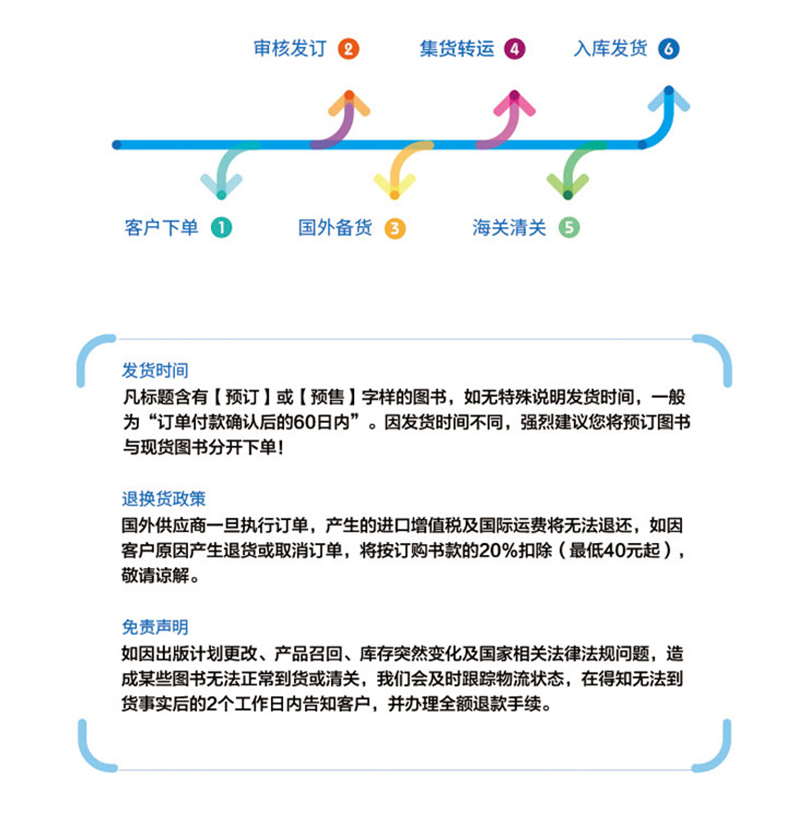
| Product DetailsОсновная информация | |
| ISBN-13Номер книги | 9780470039212 |
| Authorавтор | Diane Koers |
| FormatВерсия | Оплата в мягкой обложке |
| Pages NumberКоличество страниц | 234 страницы |
| PublisherИздатель | HUNGRY MINDS |
| Publication DateДата публикации | 1 января 2007 г. |
| Product DimensionsРазмер товара | 18.5 x 1.2 x 23.3 cm |
| Shipping WeightТоварный вес | 408 g |
| LanguageЯзык | Английский |
Editorial ReviewsВыбор редактора
Just the steps you need to create spreadsheets, charts, and moreTitle: A descriptive name for the overall chart. By default, titles are not added in a basic chart. X or Category axis: Column or row headings from your selected data, which Excel uses for Category axis names. X Axis Title: A descriptive name for the Category axis. By default, a category label is not added in a basic chart. Enter data into a spreadsheet Build formulas and functions Format cells and add graphics Sort and analyzedata Create charts andPivotTables Blend Excel intoPowerPoint®
Just the steps you need to create spreadsheets, charts, and more Simple steps... ...for great results Create a Basic Chart 1.Select the data (sequential or nonsequential) you want to plot in the chart. See Figure 11-1 for an example of sequential data selected for a chart. 2.Press the F11 key. Excel immediately adds a new sheet called Chart 1 to your workbook with the data plotted into a column chart. Figure 11-2 shows you the various elements that can make up a chart Some newer keyboards use a different function for the F11 key. If your F11 key does not produce a chart, use the Insert tab as explained in the next section. Title: A descriptive name for the overall chart. By default, titles are not added in a basic chart. X or Category axis: Column or row headings from your selected data, which Excel uses for Category axis names. X Axis Title: A descriptive name for the Category axis. By default, a category label is not added in a basic chart. Get ready to Enter data into a spreadsheet Build formulas and functions Format cells and add graphics Sort and analyzedata Create charts andPivotTables Blend Excel intoPowerPoint(R)
Simple steps...
...for great results
Create a Basic Chart
1.Select the data (sequential or nonsequential) you want to plot in the chart. See Figure 11-1 for an example of sequential data selected for a chart.
2.Press the F11 key. Excel immediately adds a new sheet called Chart 1 to your workbook with the data plotted into a column chart. Figure 11-2 shows you the various elements that can make up a chart
Some newer keyboards use a different function for the F11 key. If your F11 key does not produce a chart, use the Insert tab as explained in the next section.
Get ready to
Just the steps you need to create spreadsheets, charts, and more Simple steps... ...for great results Create a Basic Chart 1.Select the data (sequential or nonsequential) you want to plot in the chart. See Figure 11-1 for an example of sequential data selected for a chart. 2.Press the F11 key. Excel immediately adds a new sheet called Chart 1 to your workbook with the data plotted into a column chart. Figure 11-2 shows you the various elements that can make up a chart Some newer keyboards use a different function for the F11 key. If your F11 key does not produce a chart, use the Insert tab as explained in the next section. Title: A descriptive name for the overall chart. By default, titles are not added in a basic chart. X or Category axis: Column or row headings from your selected data, which Excel uses for Category axis names. X Axis Title: A descriptive name for the Category axis. By default, a category label is not added in a basic chart. Get ready to Enter data into a spreadsheet Build formulas and functions Format cells and add graphics Sort and analyzedata Create charts andPivotTables Blend Excel intoPowerPoint(R)
Book Descriptionкраткое введение




